Steps to use an Airtame:
-
Make sure the projector/ tv is on and the input is set to the Airtame device.
-
Open the Airtame App on the desktop
-
Looks like this 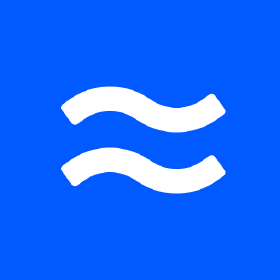
-
Look at the projector/ tv screen to see the name of the Airtame or the IP address. (Located at the bottom of the projector/ tv screen)
-
On the Airtame app it lists the Airtame devices it sees
-
You then have the ability to share your entire screen or a particular window
-
Once you have selected either share window or screen you are now showing your screen through the Airtame app to the projector/ tv.
-
You may now minimize the Airtime app by click the – button on the top right corner of the app
-
When you are done with class move your mouse to the top right of your screen and click the red button to end the Airtame session
-
Ex: 
If you need help or assistance please call or email
-
434-544-8350
-
itrhelp@lynchburg.edu